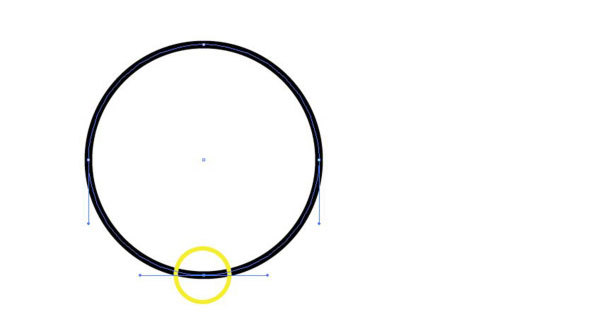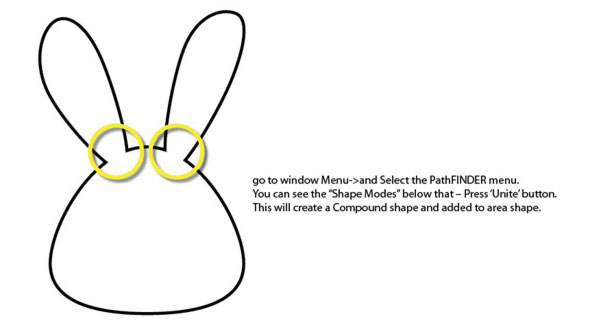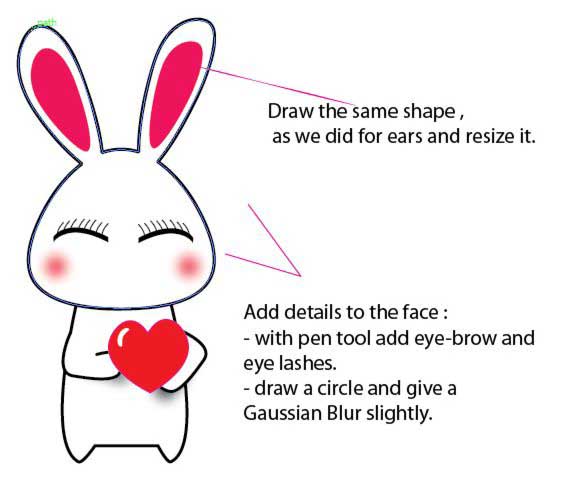First, I wish you a happy Valentines’ day wishes to my readers and new readers. Have Love and affection with your mate and throughout Year.
Today we are going to create a simple adorable bunny for the occasion of Valentine’s Day!
Wallpapers will available in next post – Stay tuned
Step:1
Create a Circle by pressing (L) or click from the Tool menu ->Ellipse tool. Now you can Press (A) anchor-point shortcut key or the second menu in the toolbox.
Now click on the Anchor Point at the lower point of the Circle or ellipse (as mentioned in the yellow circle).
Create a Valentine’s Adorable Bunny Vector Illustration Tutorial
Press the Lower anchor point with the UP arrow key move upside for making the Bunny face bottom side.
Create a Valentine’s Adorable Bunny Vector Illustration Tutorial
Step:2
Now we Create Their Cute {aduly budly} ears, simple draw a spherical shape from the same ellipse tool (L) and draw vertical one. Once again Using the anchor point selection tool move the anchor point from right to left using the Keyboard arrow keys and rotate (R) the sphere to from left to right.
Create a Valentine’s Adorable Bunny Vector Illustration Tutorial
Now Right Click on the Edited Bunny ears and select reflect menu and create a copy with “vertical” Option selected. This is easy for a Flip or else if you drag it manually It won’t be appropriate.
Time to re-ordered all the shapes, and place as seen below.
We don’t need each shapes on each other, to make it uniform and flow of line, we use “Path-Finder”. Select all the shapes now go to window Menu->and Select the PathFINDER menu. You can see the “Shape Modes” below that – Press ‘Unite’ button.
This will create a Compound shape and added to area shape. The below preview will describe easily.
The Head section is over, time to create its body.
Step:3
To create a body, use a rectangle shape and draw in vertical mode.
– Using Add Anchor Point Tool (+), create two new anchor points where the pink circle mentioned.Now click on the both newly created anchor points Using Shift Key and Move them 5-7 times in UPWARD direction.
– And in Both Yellow circle Click once with “Direct Selection Tool (A) ” and in Menu bar option at the Top there is an option for smooth and sharp edge tool called “ Convert ”.
– Click on the Convert Anchor point to Smooth edges
Step : 4
ADDING Hands to the Bunny: Now draw a hand kind of thing with a pen tool, It’s a imaginary one so no need of perfection. And as we described earlier make copy with flipped mode.
Make a Heart symbol with Pen tool and a small high-light just to show a depth in it and place in the middle of the bunny. Now group it.
p.s note: if you need you can add drop shadow to the hand.
Step :5
Final touch. Now if you need you can group all the objects and add stroke 3pt for a “Sticker “feel. You can use this for laptop or T-shirt designs as well.
We have made some wallpaper in every possible size for Desktop, mac, ipad, iPhone.
Hope you like this Cute little post made for valentines day special. We have created some “Quick-tip” Tutorials in the past have a look.