Hi friends and visitors, we would love to thank you all for the continuous support and encouragement you give us. Here comes one more poster creating tutorial. The concept behind this poster is creating promotional poster about a festival conducted during long holiday periods at Windies.
Step 1
Open a new document of size A4 in portrait mode. Take gradient tool and apply the following settings to it and drag from top to bottom.
Step 2
Now create 6 concentric circle one inside one like this in separate layers with any color of your choice because later on we will be applying color overlay to them.
Step 3
Now hold ctrl and click inside the thumbnail of smallest circle layer. That area gets selected. Now delete that layer completely by drag dropping that layer into the delete layer icon available on the layers palette. Then select each and every circle layer and press delete so that, that region of the selected area gets deleted in all circle layers and you will get an output like this.
Step 4
Now download some land brushes, tree brushes and grass brushes. Apply a land brush like this and place it in a layer which is lying below the circles layer like this.
Step 5
Take a copy of the layer in which you have applied the land brush. Press Ctrl+T then right click and select flip vertical option. Then shrink it in y axis and finally placed it in this manner.
Step 6
Now take only one tree brush and apply it like this.
Step 7
Now take grass brushes and start applying like this. When you apply make sure that you apply it again and again in some places in order to show differing densities of grass.
Step 8
Now apply the following color overlay option to the circles.
| Circle name/no | Color value |
| Outer circle | d10000 |
| 1st inner circle | ffae00 |
| Center circle | ffde00 |
| Last but one circle | 00b222 |
| Innermost circle | 009cc9 |
Step 9
Now create a new layer make a small white circle like this.
Step 10
Now hold ctrl+click inside the thumbnail of the white circle layer and goto filter->ditort->wave option and choose sine option in that and click ok. Then place that layer as the last layer just above the background like this and reduce fill to 80%.
Step 11
Now take some spatter brushes and apply them like this.
Step 12
Type the text you want like this.
Step 13
Now open a new document with transparent background of size 6 px X 6 px and create 3 squares of size 2 px X 2 px like this. Then select all together and save it as a pattern by going to Edit->Define pattern.
Step 14
Now come back to the original document. Create a new layer press ctrl+A to select all and then goto Edit->Fill. The fill dialog box opens up. Choose pattern option in that and select the pattern that we have created now and reduce fill to 60%.
That’s all and you are done with the poster.



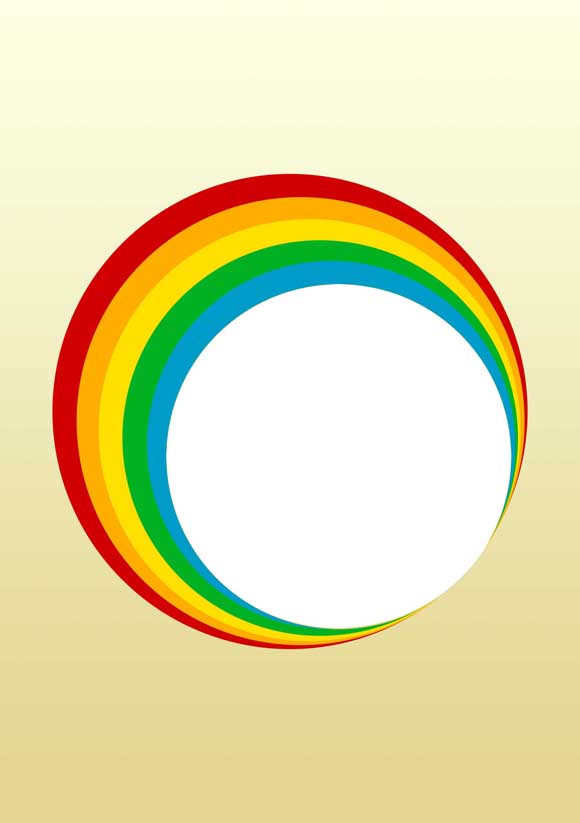
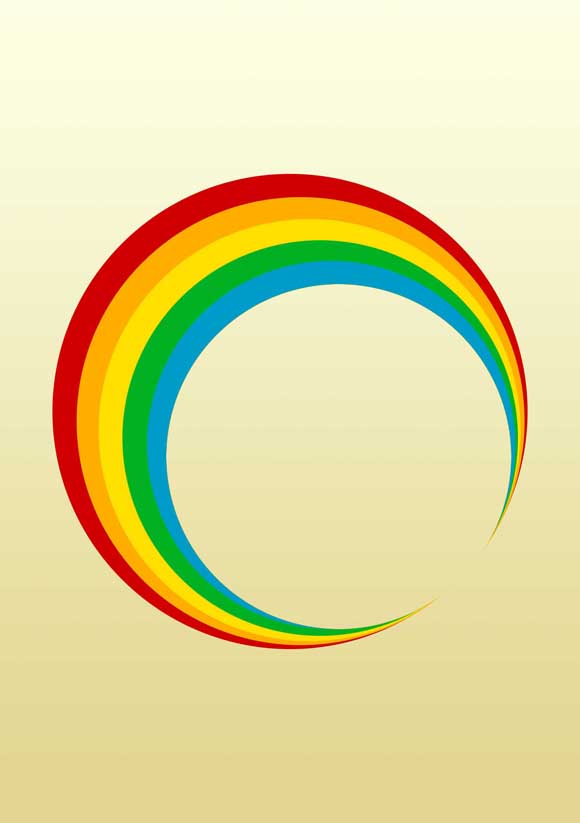
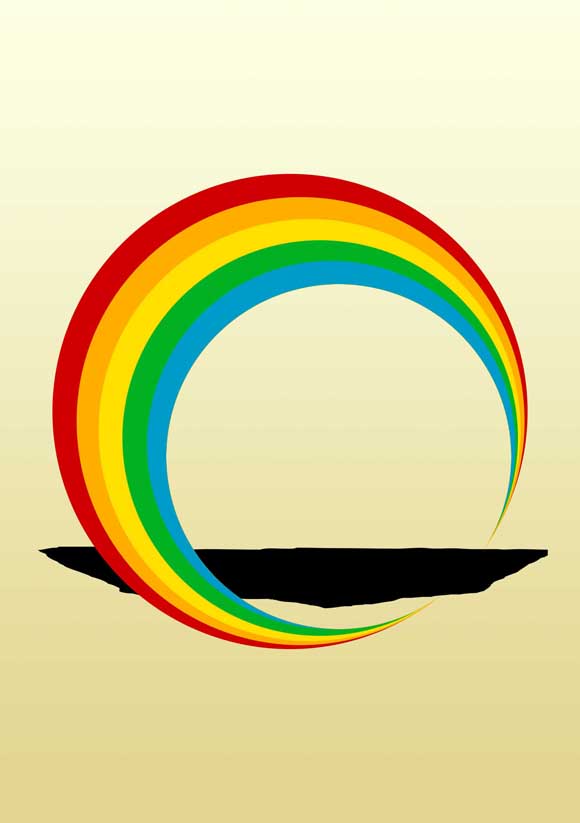
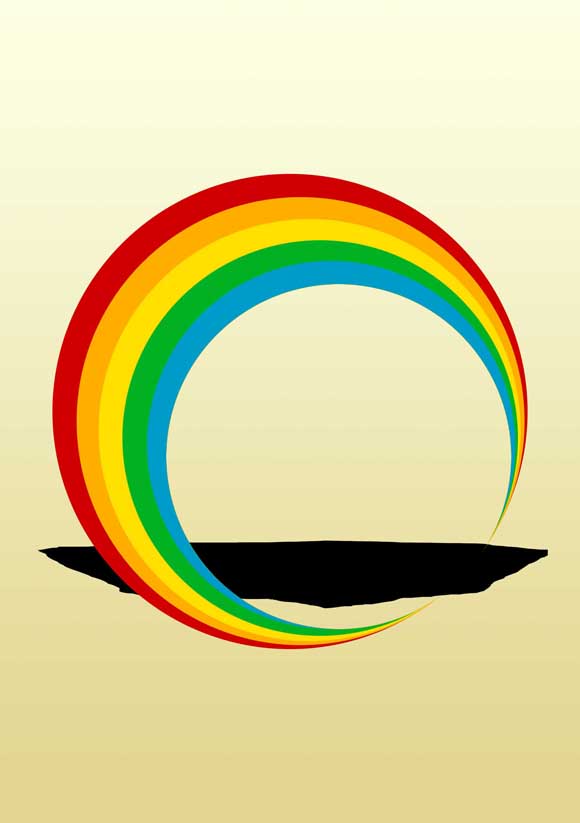






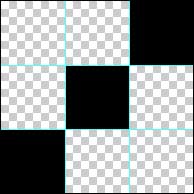








great writeup and cool rersults. cheers!
Nice Tutorial!
Thanks for sharing!
Interesting post, thanks for your tips and insight.